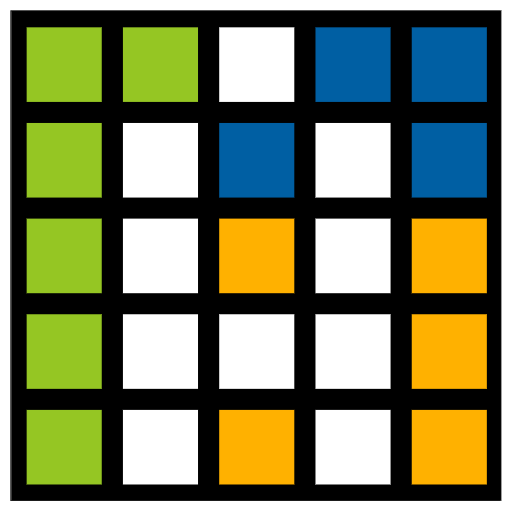For offline maps to work in Agriobs it is required that you have your field boundaries setup. Fields are also displayed on the online map with optional labels.
Currently we only support field boundary import from Agworld, but please reach out if you will like to import from other systems such as MyJohnDeere or Agleader SMS. We also have a simple field drawing tool in the pipeline.
There is two main steps - first export field boundaries from Agworld as a zipped shape file, secondly import them into Agriobs.
This process will work best on a computer as you need to save a file to disk, but if you are familiar with mobile device file system you should be able to do it on these as well.
A. Export fields from Agworld
1. Go to the Agworld help page and follow the instructions to export the entire company or an individual farm boundaries as a shape file
2. Note where you saved the zip file and what it is called
B. Import field boundaries to Agriobs
1. Login to Agriobs via web or app
2. Open the Configuration Page by pressing the Config button at bottom left of the map
3. Expand the Fields section by pressing it
4. Locate where it says Import Fields and press Browse
5. Find the zipped shape file that you exported in step A
6. Press upload and wait for status to reach 100
7. Navigate to the Map Page by pressing View Map and your fields should be visible
8. You can press Extent in bottom left for the map to show all fields at once