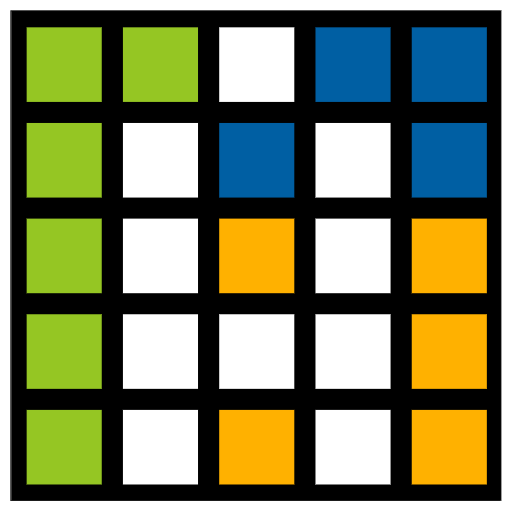When first opening Agriobs (after setting up payment) you are greeted with the interface as presented below. Here I identify what we call each area and a brief outline of it's function.
1. Map Area - This is main map area where satellite imagery and field boundaries will be displayed
2. Search Results - A left to right scrolling series of satellite imagery options will appear hear based on your search options selected in the Search Tool
3. Toolbox - A left to right scrolling set of Tools for you to find and process your satellite imagery - these change based on online/offline and type of imagery selected
4. Map Buttons - A set of buttons to interact and configure the map
- Extent - set the map extent to view all field boundaries
- Config - opens the Configuration page where you can manage field boundaries and administration
- MultiMap - splits the screen in two so you can display two maps at once
5. Offline / Online Toggle - Changes the app mode between Online and Offline
6. GPS Toggle - Turns GPS locations on and off